📖
IPIPGO 使用教程
YunLark 指纹浏览器配置指南
2
购买动态住宅流量套餐
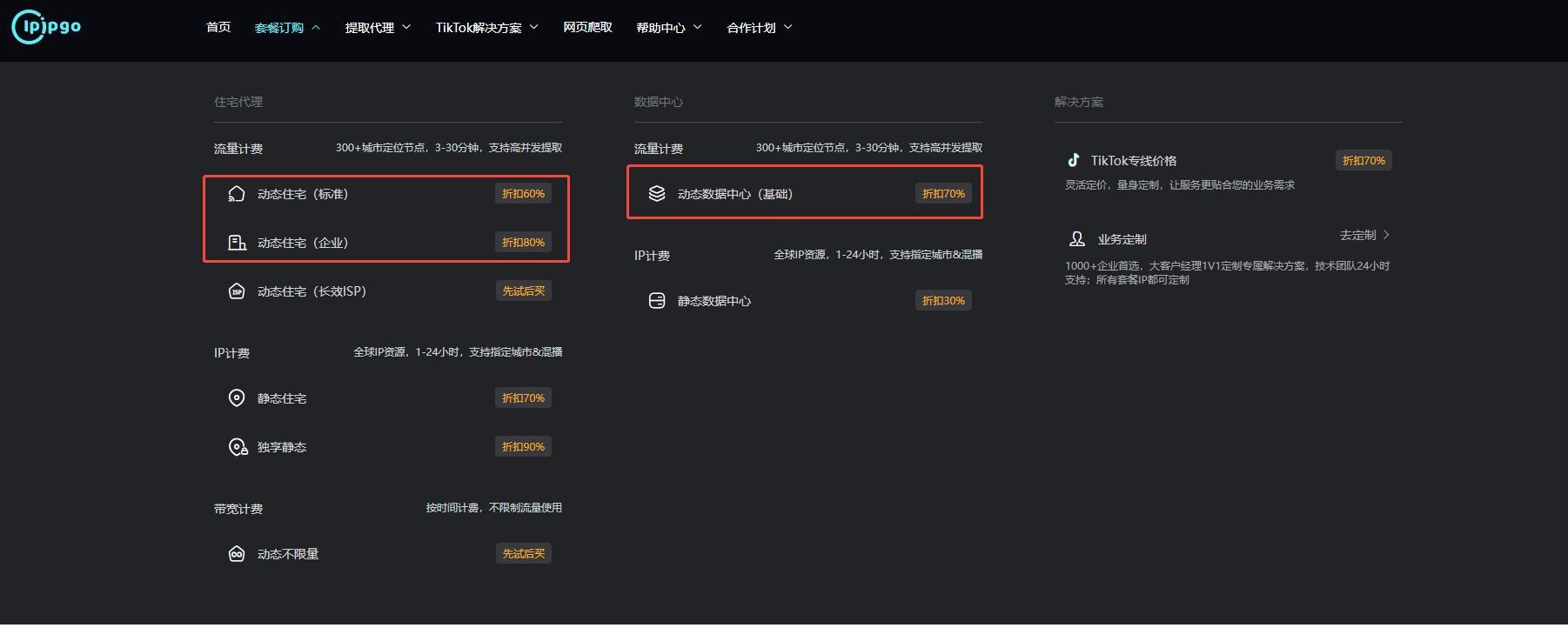
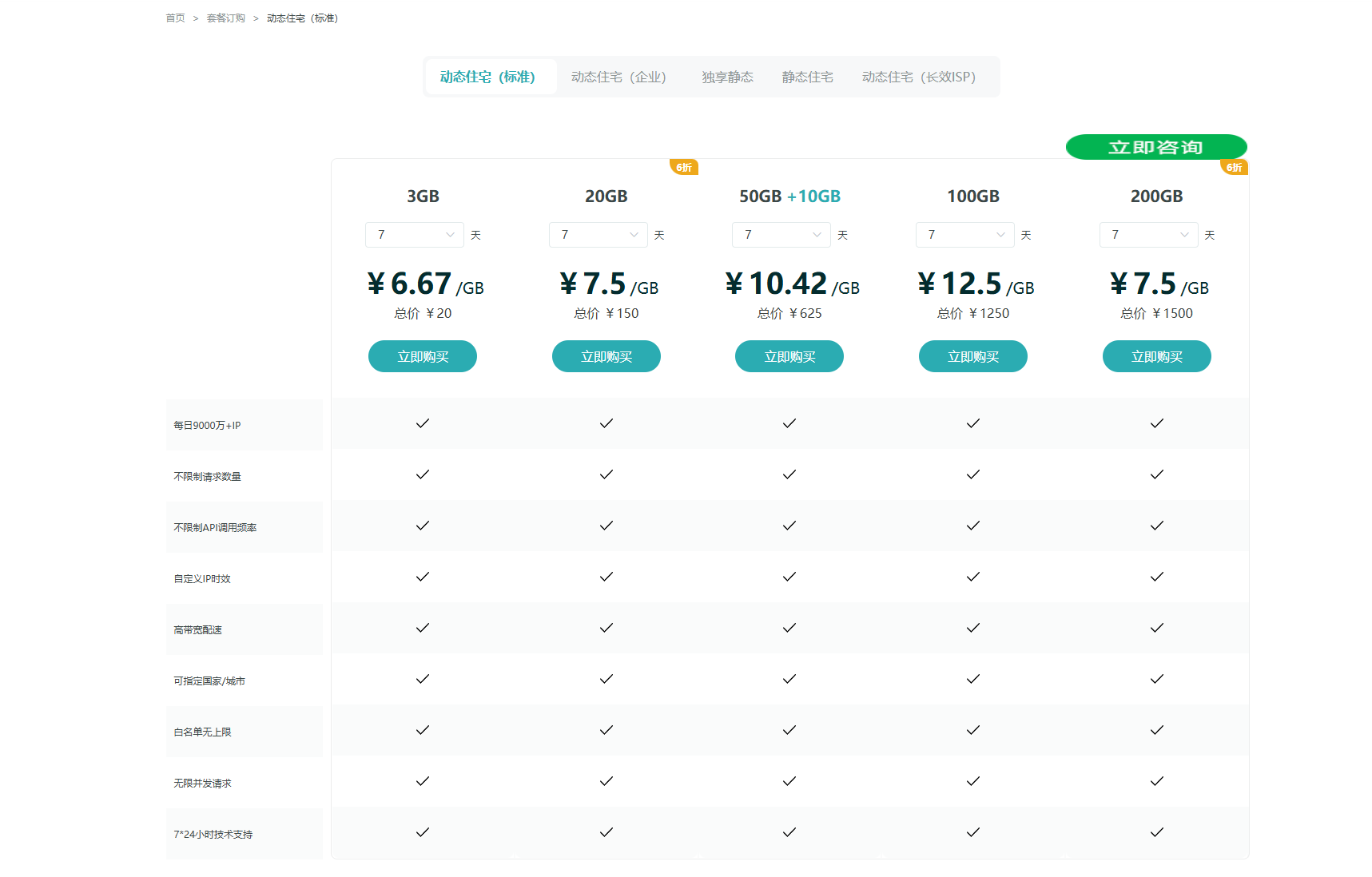
3
使用代理
⚠️
注意:使用的前提条件是客户环境要为海外环境!不支持大陆环境的使用!
动态住宅IP使用
1
该种方式客户无需提取IP和端口(如图),直接在YunLark指纹浏览器里设置域名、端口、代理账号(PS:账号控制使用的IP国家、地区、IP的时长)、代理密码即可。
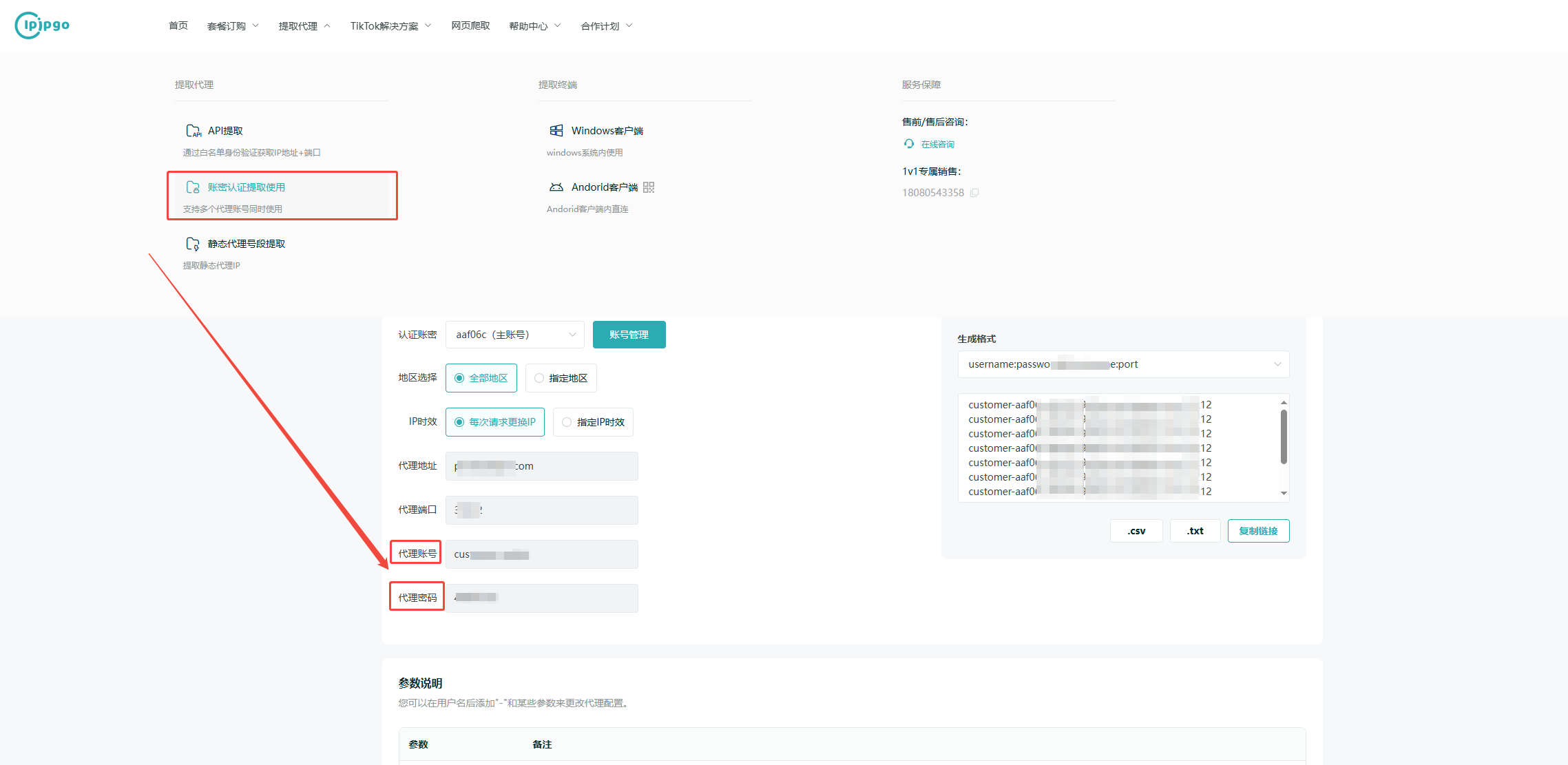
2
打开YunLark,店铺管理 → 新建
代理类型:SOCKS5
代理主机:proxy.ipipgo.com
代理端口:31212
代理账号/密码:填写您的账号密码,单击检查代理并测试连接成功,即可保存使用。
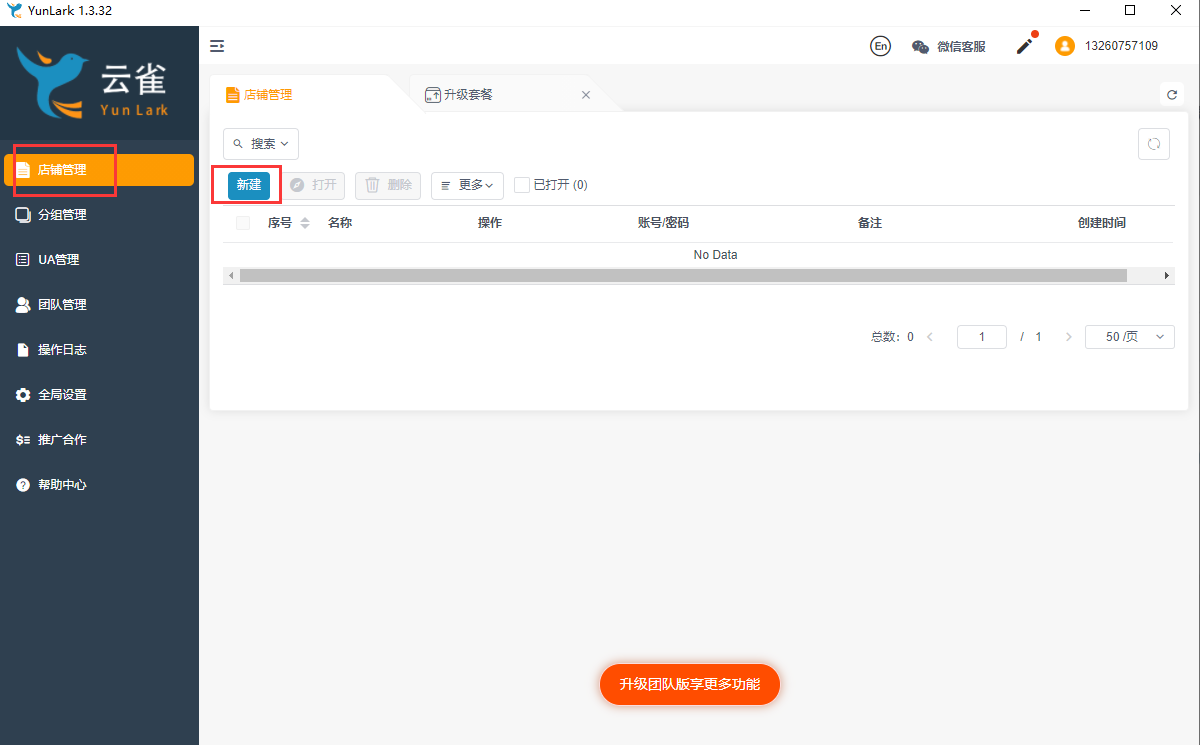
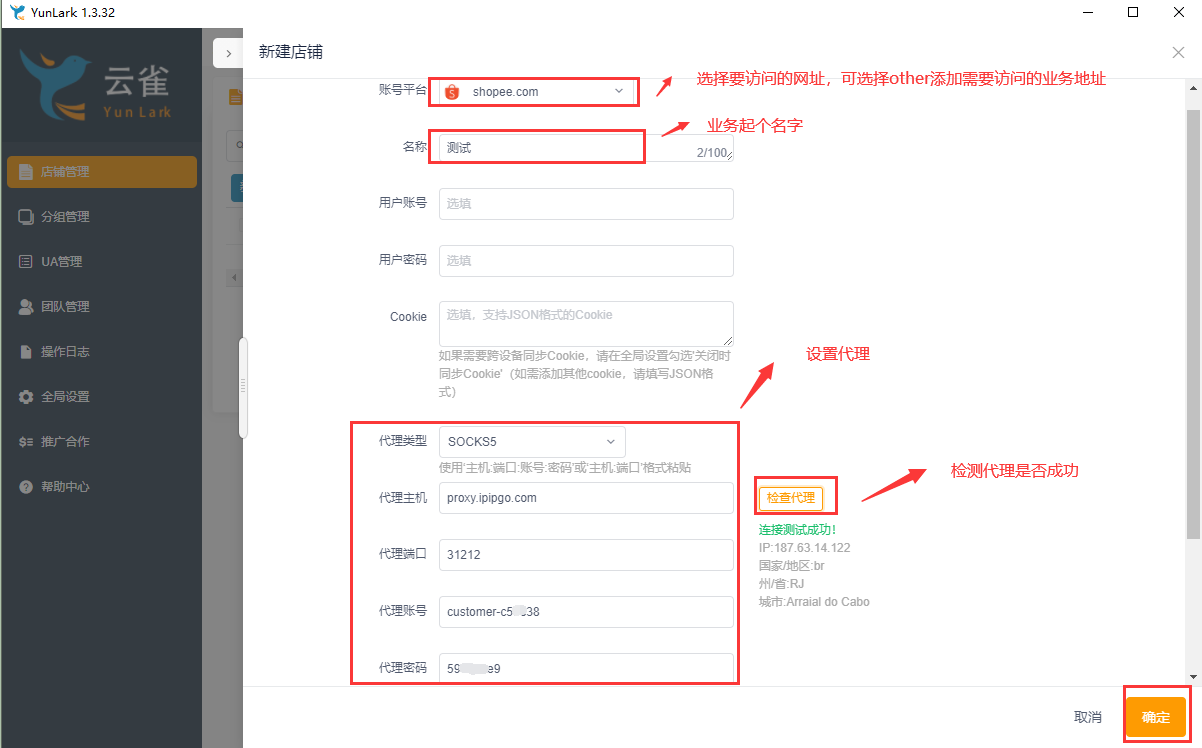
静态住宅 & 数据中心IP使用
1
购买静态住宅或者数据中心IP
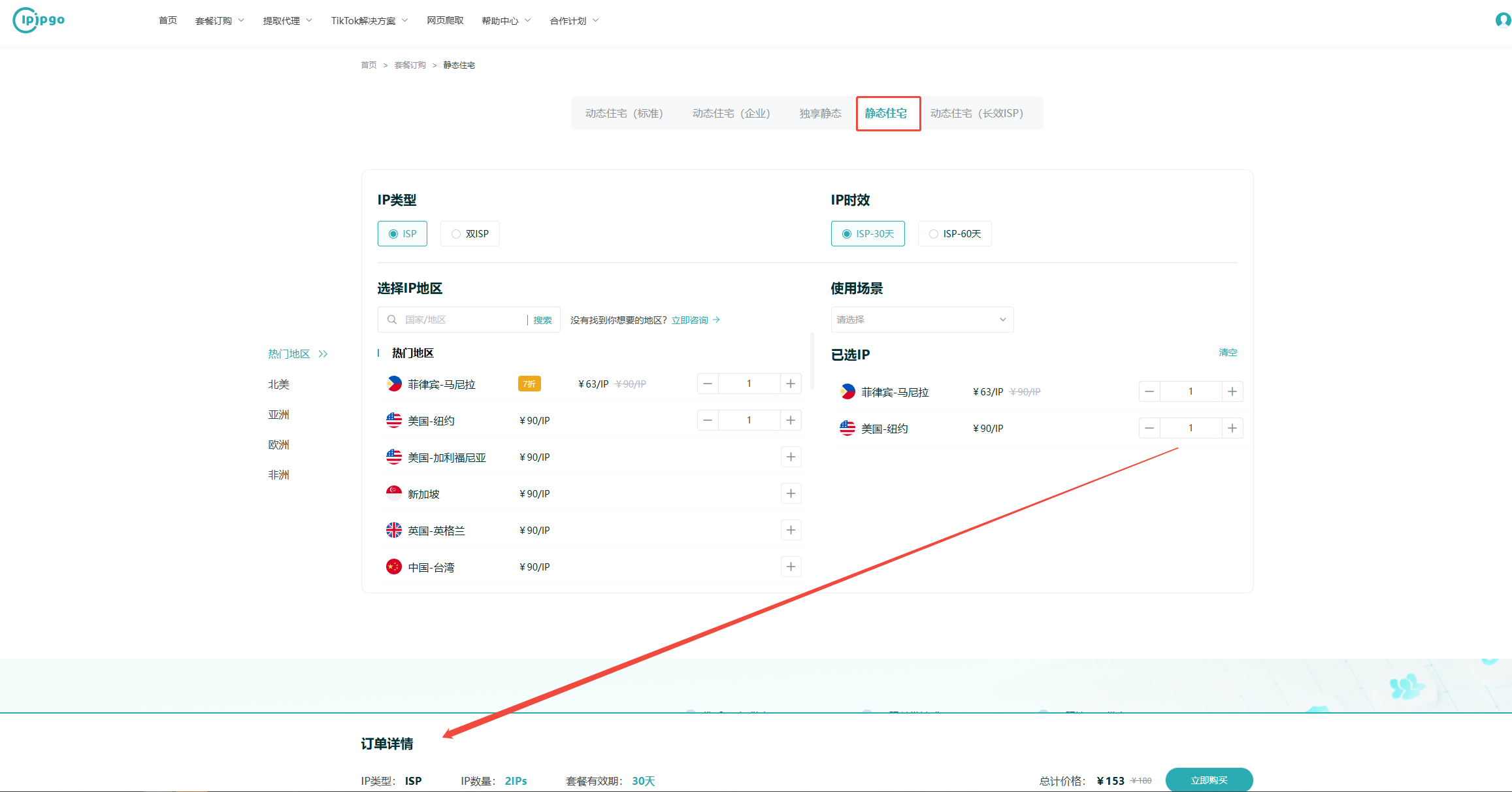
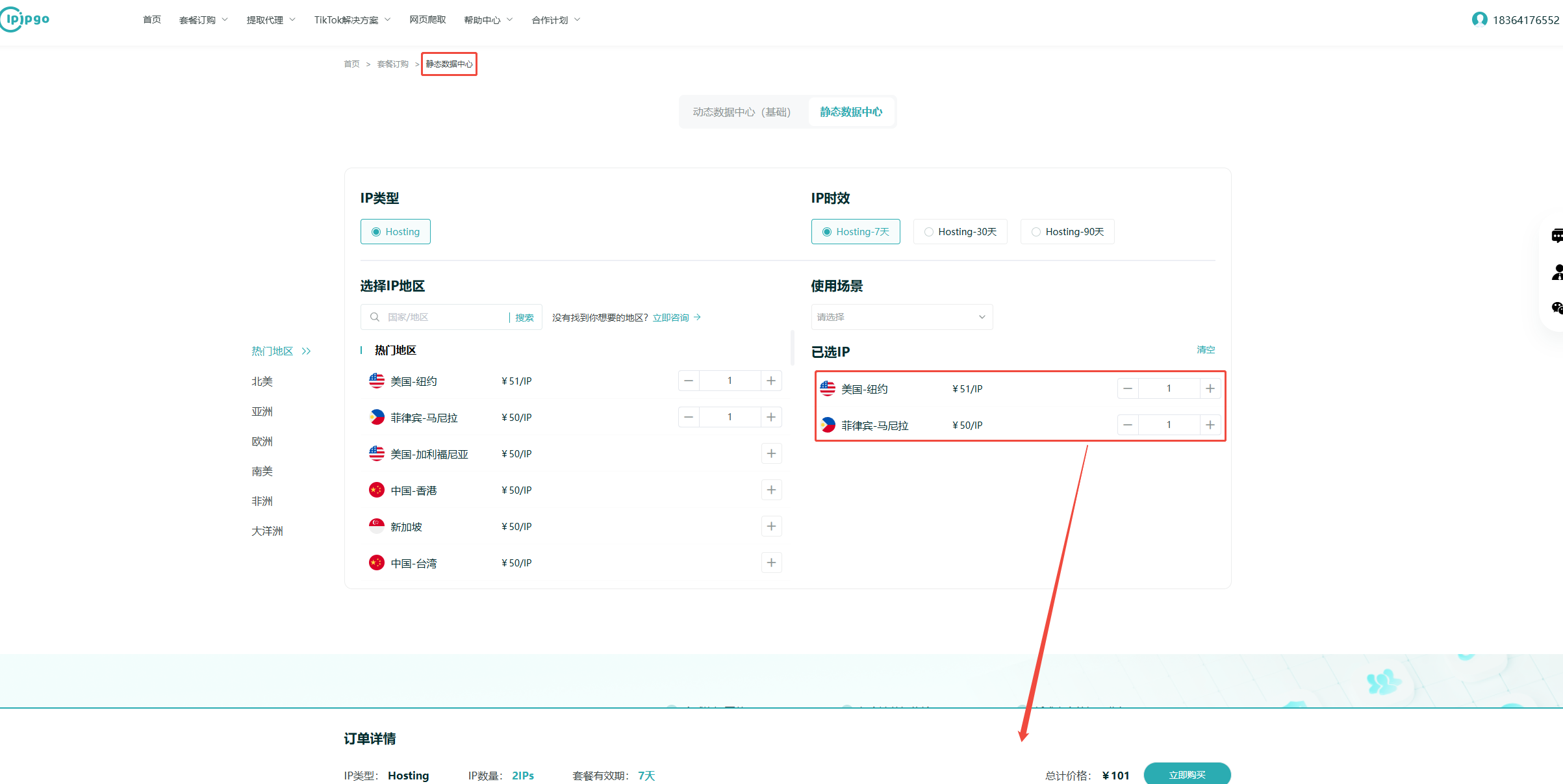
2
官网后台拿到购买的静态住宅或者数据中心IP以及对应的账密
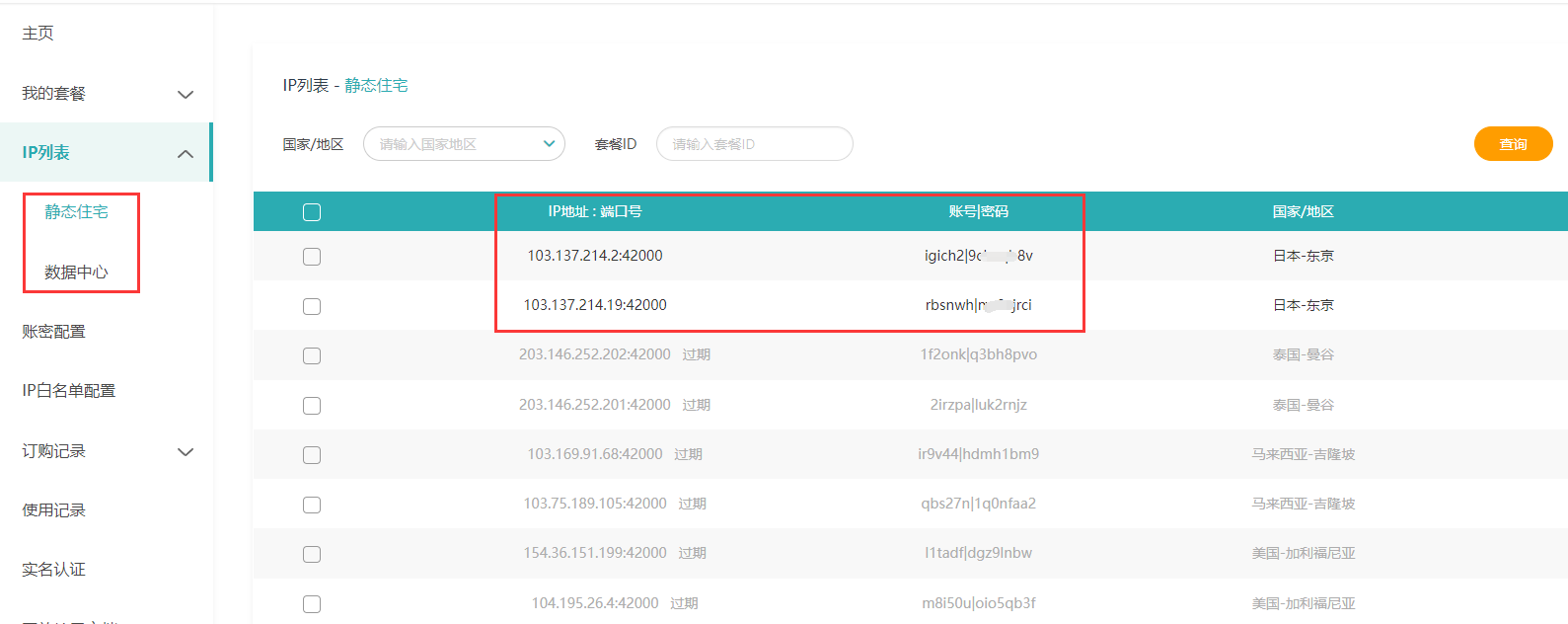
3
打开YunLark,店铺管理 → 新建
代理类型:SOCKS5
代理主机:购买的IPIPGO的IP
代理端口:购买的IPIPGO的端口号
代理账号/密码:填写您的账号密码,单击检查代理并测试连接成功,即可保存使用。
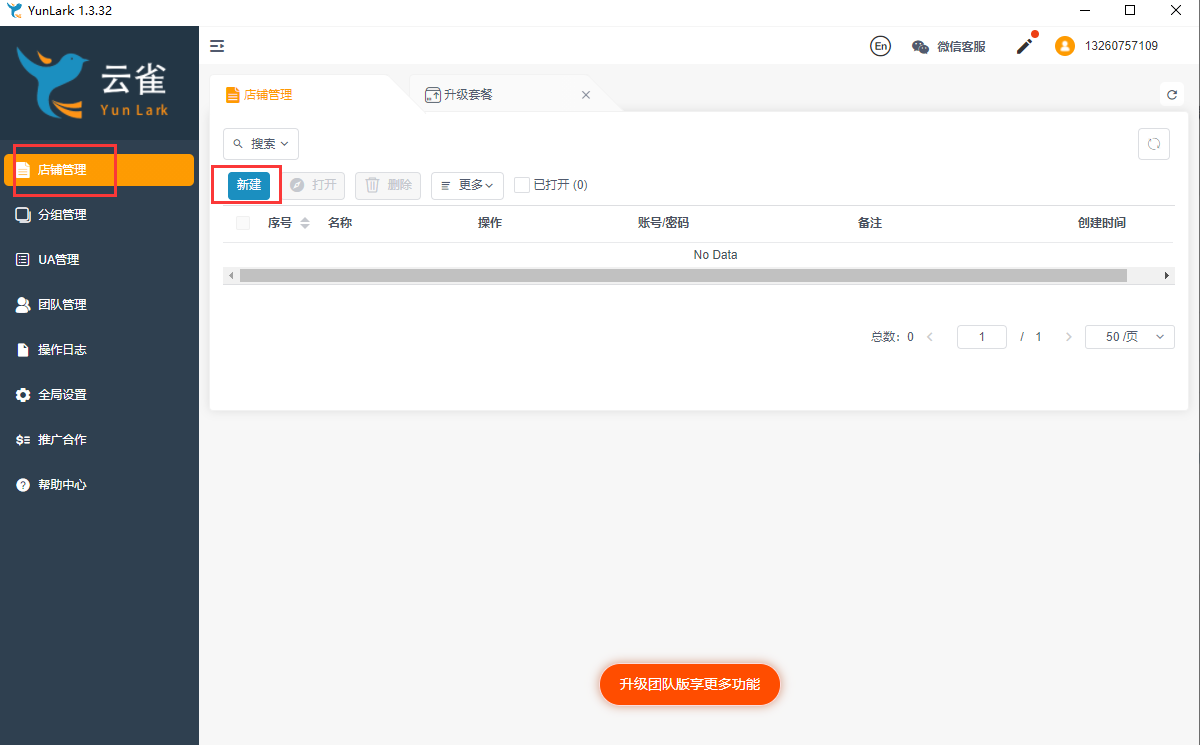
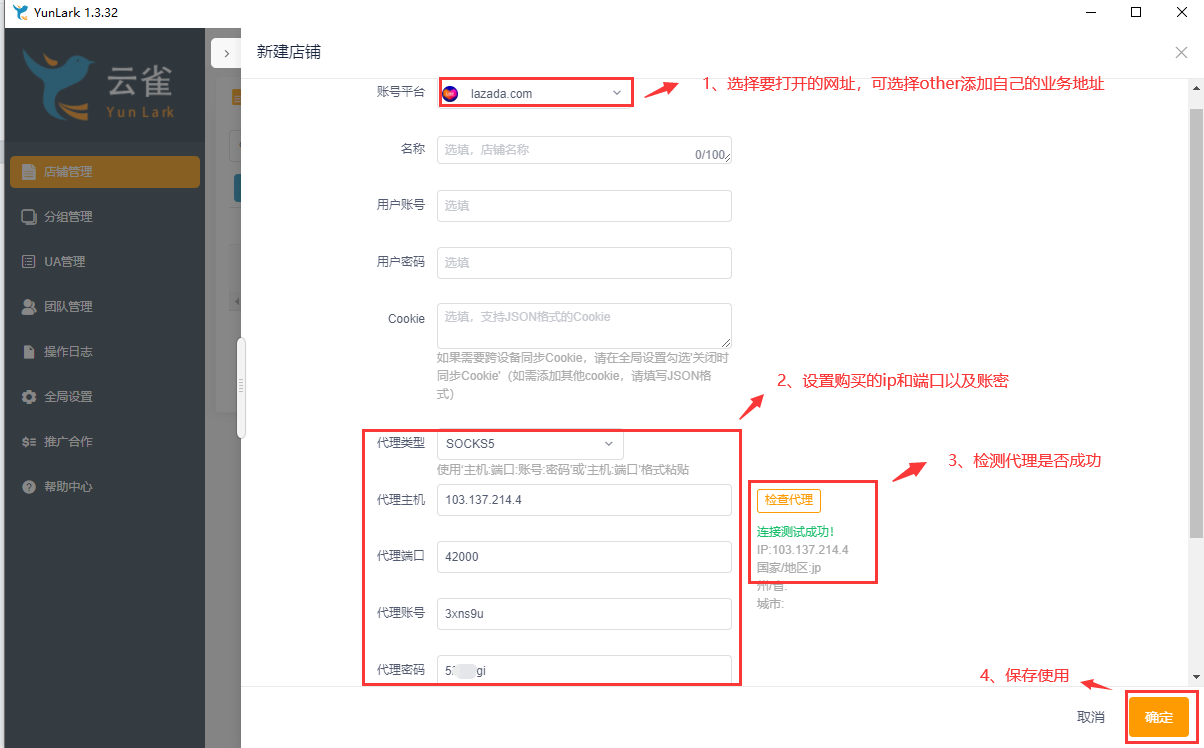















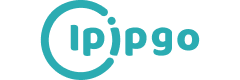
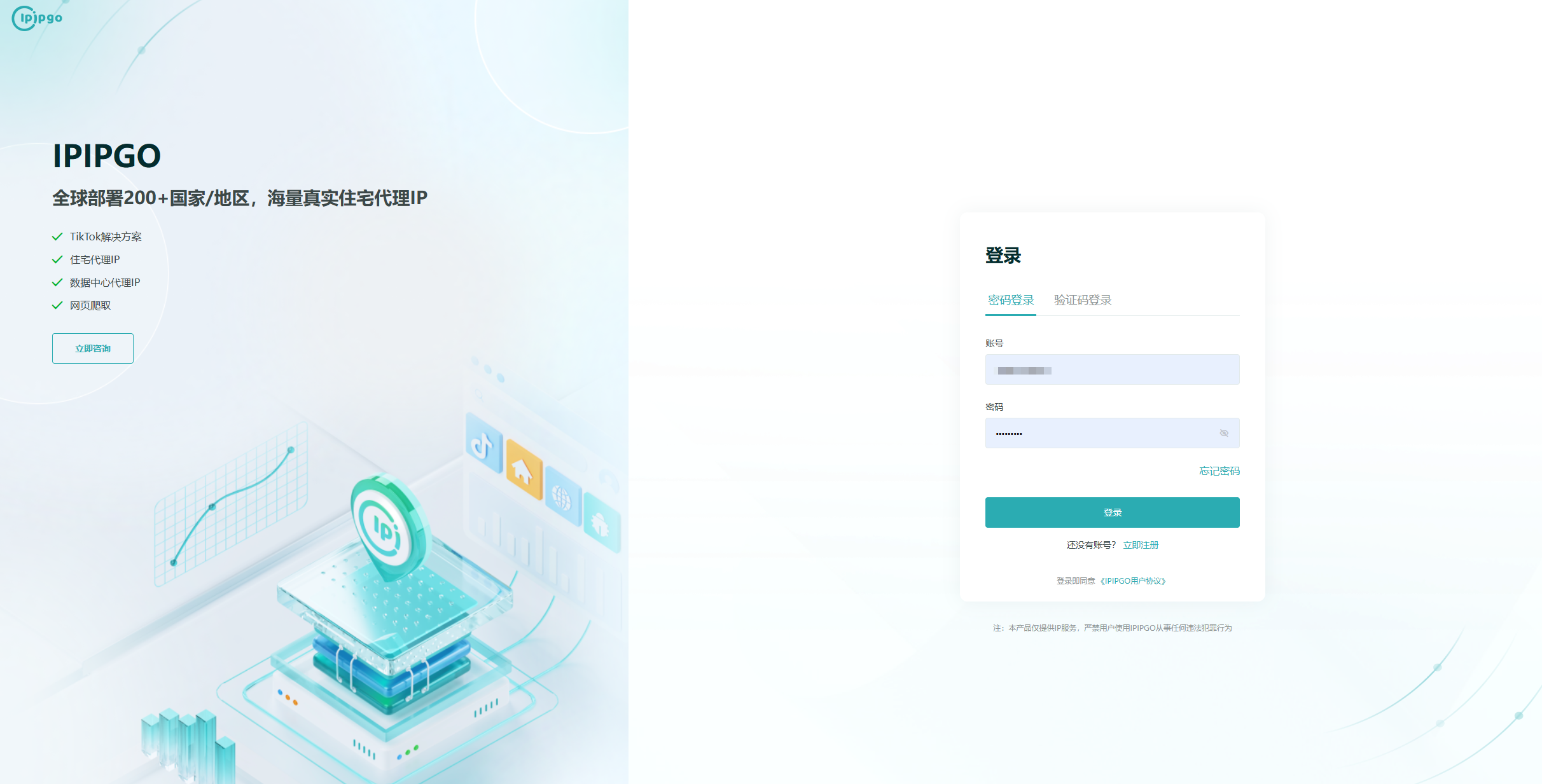
 TikTok解决方案
TikTok解决方案